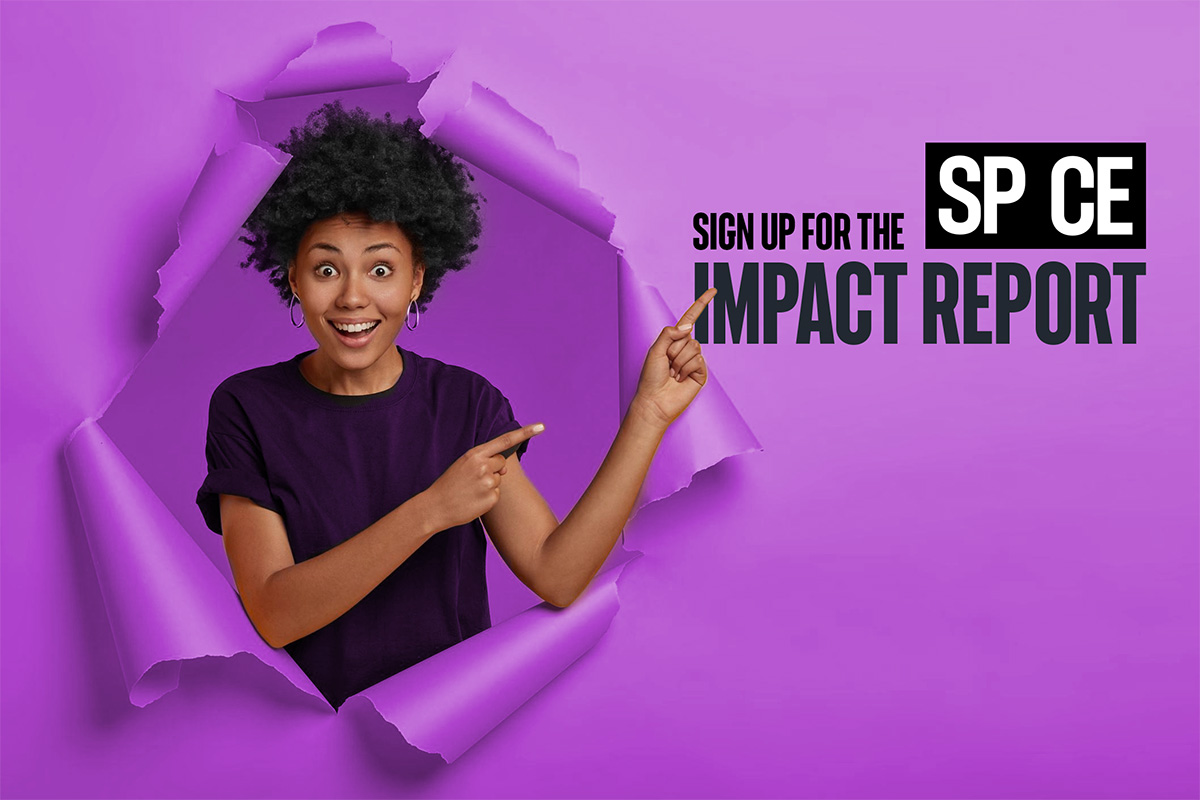Invite by sharing the link to a space
Inviting participants or visitors to your spaces is easy. Simply open the space you want to share and copy/paste the “magic link” in the top menu of the space. Then share it in your preferred channel.
Invite participants to a meeting
If you wish to invite participants to a particular meeting with a calendar booking (not just the space) you can do so with the integration for Outlook or Google calendar.
Invite a new user to your organization
Admins can invite and edit users to the organization’s SP_CE account.